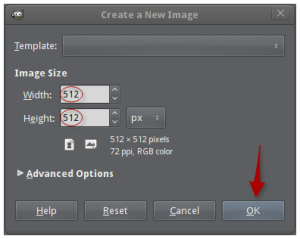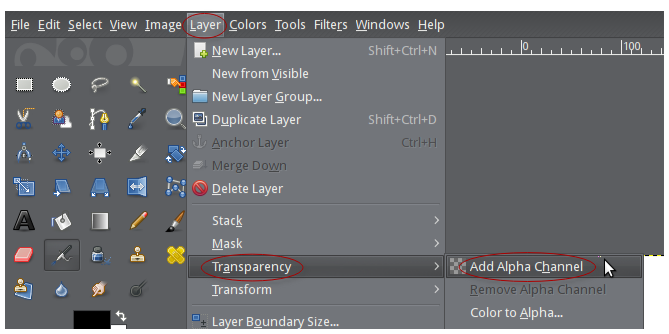In an effort to feed our family, fund our 3 children’s education, attempt to retire with dignity, and buy some time for quality life activities, we have been pursuing some eCommerce projects. This article is specifically about our Amazon.com selling project.
Click here to view our Amazon.com product listings. If you buy anything, please ensure that the seller shows as “FadsAndMore” (it should) and leave a product review and seller feedback with five stars to help us rank higher and get more sales. Click here for specific instructions on how to provide feedback. Also notice the button below “Provide Seller Feedback” in the article screen shot that says “Write a Product Review.” By completing both of these tasks you will greatly help us in our efforts since our seller rank will rise and we will get more views by other customers. In fact, without it, our chances of success are very low.
Our profits continue to increase month after month as we source new products and learn more tricks of the trade. Data is a big focus for us, now more than ever. The goal is to grow the business and eventually have our own products on our own eCommerce web sites. Shipping will be free if you have a Prime account or if you have a specified minimum order total as indicated on the listing. We don’t engage in “races to the bottom” on prices. We focus on quality, in-demand products for our customers. We will also provide discounts to friends and family, so be sure to ask us on Facebook about it. Competition is increasing but there are ways to stand out. We have learned a lot in the last year and a lot has changed. Amazon has changed many of their policies and we continue to remain informed and compliant.
Amazon initially contacted us after seeing our eCommerce web site and asked us to participate in a program to list our products. The products listed there currently have changed considerably since early 2016 and continue to be replaced and augmented with new choices. It has taken a lot of study and effort to get where we are now, but we have a long way to go. Please share this with your friends and family, and thank you for visiting this site!