 For the uninitiated, GIMP is the GNU Image Manipulation Program. It is a free PhotoShop-like program for creating and manipulating images. This article assumes that you are already familiar with the basics of installing and using GIMP. If you need help getting to that level, please visit https://www.gimp.org/ as a starting point.
For the uninitiated, GIMP is the GNU Image Manipulation Program. It is a free PhotoShop-like program for creating and manipulating images. This article assumes that you are already familiar with the basics of installing and using GIMP. If you need help getting to that level, please visit https://www.gimp.org/ as a starting point.
Here’s one way to produce images with rounded corners. For this article, I’m going to make an image to be used as my favicon for my site. It appears in the tab when you visit a web site and also in the bookmark or favorite when you bookmark a site.
- Open a new image of the desired size. WordPress recommends 512 x 512 as a minimum, so let’s use that size.
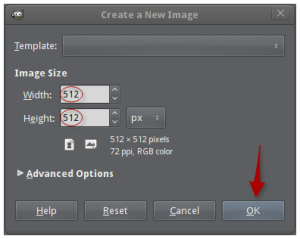
- In the layers dialog, right-click on the layer for the new image and ensure that “Add alpha channel” is selected. Alternatively, click Layer from the menu bar, then Transparency, then Add Alpha Channel.
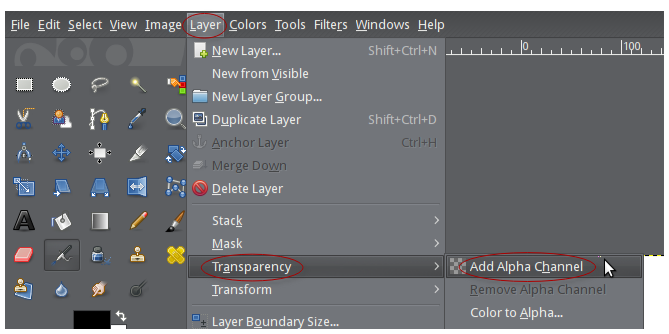
- Click on the “Select” menu option, and click on “Rounded Rectangle.”
- Set the radius to 50% in the dialog that pops up. You can adjust that value up or down to see what works best for you.
- Go to the edit menu and select “Copy”, or use Ctrl-C.
- Go to the edit menu again and select “Paste as”, then “New Image”, or use Shift-Ctrl-V. You now see transparent corners giving the rounded corners effect.
You can continue to finish your project with your rounded corners base image.